Making Multipage DjVu in Solo 3.1 / DjVu Editor 4.0
a report by PlanetDjVu, May 10, 2003
It is difficult to understand how to make a multipage DjVu file in DjVu Solo/Editor, and there is a page-ordering bug as well. Solo/Editor is our abbreviation to describe the following three applications published by LizardTech:
DjVu Solo 3.1
DjVu Editor 4.0
DjVu Editor 4.0 Pro
Two years after the release of DjVu Solo 3.1 by LizardTech, the same difficulty remains in DjVu Editor 4.0 and DjVu Editor Pro 4.0, released in March. We explain how to work around these difficulties.
A multipage DjVu file is a DjVu document that is created from multiple scanned page images, typically scanned to a folder with files that are sequentially named. For example, suppose that we scanned a 5-page document in black & white. These are scanned and saved as bitonal TIFF files in a folder that then contains the following files:
001.tif
002.tif
003.tif
004.tif
005.tif
Our goal is to open these five page image files in DjVu/Editor, and then save them as one multipage DjVu document.
First, click the Open button or select File, Open from the menu. Select the folder containing your image files. You will not see your TIFF files, but this is because the "Files of type" is set to DjVu File, and not to "All Supported Image Files", which is what it really should be initially set to.
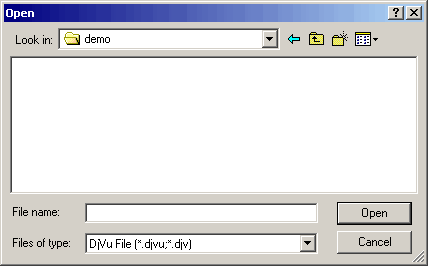 Change to "All Supported Image Files" and then your TIFF files will become visible for selection.
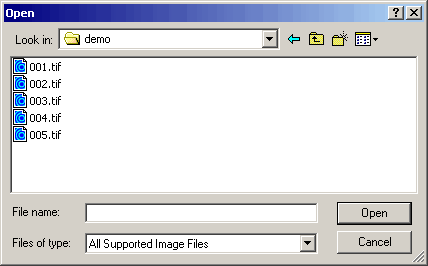 Select the first file (001.tif, which is page 1), and open it.
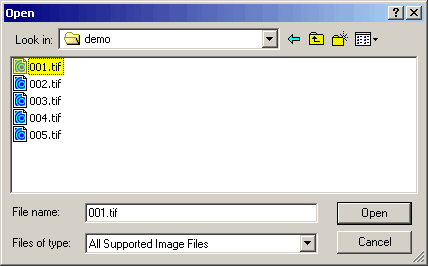 Note that in DjVu Editor 4.0 and in DjVu Editor 4.0 Pro, but not in Solo 3.1, you are permitted to select more than one file, as illustrated below, but you DON'T want to do this, as all selected files will open as separate documents:
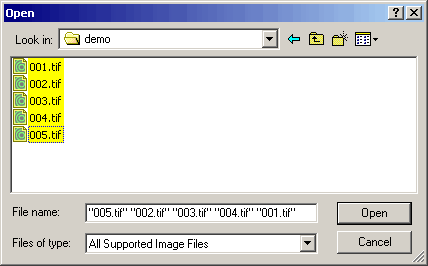 After you have opened your page 1 file, 001.tif, then from the menu, select Edit, Insert Pages After:
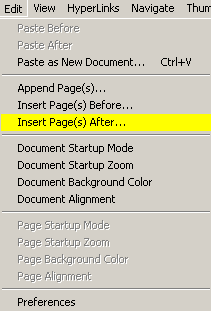 You are again presented with an "empty" folder as illustrated in the first screenshot of this article, because the "Files of type" is set to "DjVu File", and not to "All Supported Image Files".
Change the "Files of type" to "All Supported Image Files" and then select the second through the last page image files, which in our demonstration are 002.tif through 005.tif. But here is where you have to watch out for the page-ordering bug. You can see the effect of the bug in the following screenshot. Notice that in the ordering of the selected pages, the first selected page image and the last one have been reversed, so that the order is 005.tif, 003.tif, 004.tif, 001.tif:
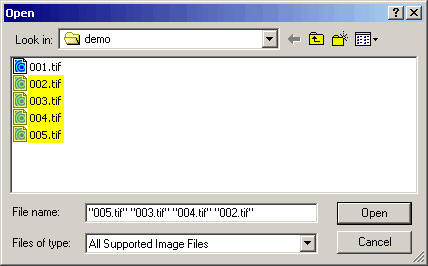 The page-ording bug occured when we first clicked on 002.tif, and then shift-clicked on 005.tif to select all the files from the second to the last.
The workaround to this bug is to click the LAST image file, then shift-click the SECOND image file. Then, the page order will be correct, as shown below:
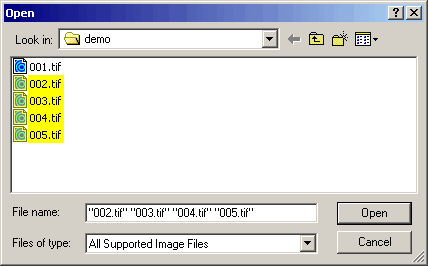 Once you have opened all your pages, then you can save as DjVu. You must follow this opening procedure exactly, or your pages will not be in order.
Granted, we are aware that the page ordering problem originates in a bug in the Windows multiple file select dialog box, but in Adobe Acrobat and other applications it has been compensated for. Not in Solo/Editor.
What is really missing from Solo/Editor is a file selection dialog box for opening multiple images directly into a single document. These dialog boxes are common in other imaging applications, such as the one illustrated below. This dialog box would be perfect for Solo/Editor:.
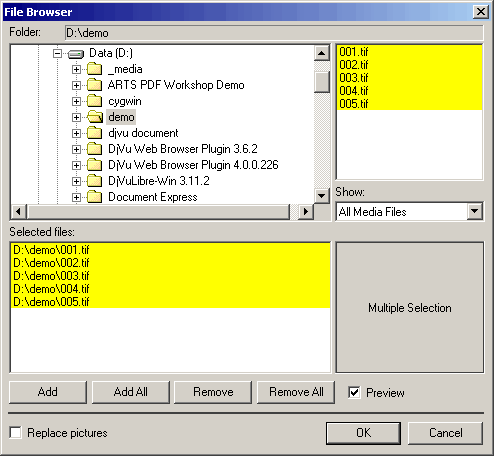 While the interface is clearly in need of improvement, by following exactly the procedure described above, you can successfully make multipage DjVu files.
After you have saved as DjVu, and not before, you can set the DjVu file attributes, such as the opening magnification and the background color. Do not try to do this before saving as DjVu, because you will get errors.
If you are encoding with the free DjVu Solo 3.1, have saved as DjVu, and then you wish to add an OCR layer, then you can do so by opening the saved DjVu file in the free Editor 4.0 Pro Trial, as explained in the previous article, titled Understanding the DjVu Windows-desktop application.
If you have not done so already, get the applications:
|